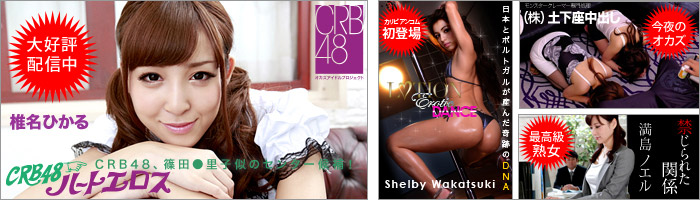サル以下の人は丁寧に職人さんに聞きましょう。
荒らしは放置
最初はこのページで基本知識を勉強すること
http://www.netnet.or.jp/~jima/
DivXの本家サイトはココ
http://www.divx.com/
スパイウェア削除はココ
http://www.lsfileserv.com/
(メ゚∀゚)
_〃`ヽ 〈_
γ´⌒´-−ヾvーヽ⌒ヽ 激しく2GET
/⌒ ィ `i´ ); `ヽ
/ ノ^ 、_____¥____人 |
! ,,,ノ爻\_ _人 ノr;^ > )
( <_ \ヘ、,, __,+、__rノ/ /
ヽ_ \ )ゝ、__,+、_ア〃 /
ヽ、___ ヽ.=┬─┬〈 ソ、
〈J .〉、| |, |ヽ-´
/"" | 神 |: |
レ :| | リ
/ ノ|__| |
| ,, ソ ヽ )
.,ゝ ) イ ヽ ノ
y `レl 〈´ リ
/ ノ | |
l / l;; |
〉 〈 〉 |
/ ::| (_ヽ \、
(。mnノ `ヽnm
1055のビットレートで あんなにキレイに出来るものなのか・・・・
Key-Frame Max.Dist.を360 Min.Dist.を2でAuto
SC GraphにチェックしGraphをみながら
Manual ToggleでKey-Flameを追加もしくは解除
Delta Framesのチェックを外してSaveでecfを吐く
エンコードはみんなナニでやってる?
DVD2AVIでプロジェクトファイル作成してAviUtilでエンコしてます。
AviUtilはプラグインの追加が自由にできるからべんりだし・・・。
VobSubとか。
http://www.eclipsedvd.firstream.net/autodub/
こっちの方がいい。
ユーザーが多い割には情報量が少ないので手探りで使ってる感じ。
とりあえずエンコは出来るけど、細かな設定方法とか覚えたい。
DVDマニアックスの作者はスゴイ
AutoDub起動するとパスの指定がおかしいとかで動かん
使ってるよ
DVDリプに関してはこれ便利すぎ。
DVD2AVIプロジェクトをDubでエンコするならこれ。最適。自動化できるし
アスペクトエラーを表示してくれるのがちょー便利
一時期使ってたけど、更新が止まってるのとフィルタ類が不満なので
今はサイズとビットレート計算にしか使ってない。
DivX3とか切り捨ててXvidとかサポートして欲しいけどな。
音声もLameMP3のみじゃなくてOggとかさ。
やたらリソース食うのもマイナスだね。
メモリリークでもあるんかな?
今はGordonKnotで縦横サイズ、クロップを計算したら、
Auto24fps、TemportalSoften2、Lanczos3で
VirtulDub、1PassQB98でエンコ。
音声はAc3>Ogg128に変換。
最後にOggMux。
ハリポタとかLotRでも2CDに収まるね。
サポートしてるコーディックが少ないしフィルターが充実してないので。
Gkも良いけどAutodubも良いよ。
>ハリポタとかLotRでも2CDに収まるね。
完成サイズを指定できるので1CDでも2CDでも何でもOKでは… (;´Д`)
言いたいことは何となくわかるけど。
GordonKnotは映像の複雑さを計算して
指定のファイルサイズを与えると、最適の画像サイズが割り出せます。
よって映画を絶対1CDに収まるようにしたい! でも一番大きい画像で!
…とかそういう場合に重宝してます。
いやいや、2passと1passQBじゃ画質が違うのよ。
同じファイルサイズでも1passQBのほうがいい。
だから2CDくらいで良いと割り切った場合、
ハリポタやLotRといった長めの映画でも1passQB98で行ける
=高画質でエンコできる。
あと2passだと2倍の時間がかかるでしょ。
エンコ時間の短さも1passQBの大きなアドバンテージなのよ。
1CDにこだわりたい人は2Passしかないと思うけどね。
でも1CDにするために重めのフィルターかけてさらにエンコ時間長くなることってあるよね。
そいうい苦労を好きなら良いけど。
どうして別にスレ立てたの?
http://pc.2ch.net/test/read.cgi/avi/1015188175/l50
そっちはアホが立てたスレだから
AutoDub、たしかに楽チンだけどさ、
内容物が古いんだよね。
自分で作り直すのが簡単だったらいいのに。
悲しく消えていくのか。
GKnotは好きなんだけど、日本での情報が少ない。
入門にはいいけど、ちょっところうと思ったらもう使わないしね。
誰か英語訳してクレー
???
ガムバレー
でも、最近の映画って時間が長い作品多いから1CDだとちょい辛い
ですね〜かと言って2CDにするとCDかさばるので無理からでも
1CDに押さえてます。
字幕の位置とか画面サイズとかデータのサイズとか。
計算してくれるところが非常に便利。
それでも元のソースによっては、mpegutils等で分割する必要があるね。
ごーでぃあんはちょっとふるいでー
いまごろ雑誌でさわいどるからやな
まぁ他誌で紹介してへんからなー売上げ伸びるとええなー
自分はGordian Knotをちなみに使ったことありません(Virtual+Avisynth)
自分が英語苦手なのとGknotを使った事ないので
どなかに手伝っていただけると助かります。
Gordian Knot日本語化見完全版v001
http://kimagure.dyndns.info/GKnotJ001.zip
Delphi使いの方へ文字サイズってどうやって変更するのですか?
わかりました。
Font.Height = -21の値をいじると変わりました。
テスト版なので、文字列の末尾が切れるのは修正できるものはします。
文字サイズを大きくしました
若干訳変更
ttp://www.geocities.co.jp/Outdoors-Mountain/5924/GKnotJ002.zip
日本語訳のおかしい所修正よろしくお願いします
ぼくが使う機能は主に計算部分だけでつが。
計算とは解像度とビットレートの事ですか?
すいませんこのソフトの事全然知らなくて
文字サイズはv001とv002とどっちの方がいいかな
そうでつ。
文字サイズはv002のほうがいいでつ。
Gknotって主に計算機能しか使わないのが普通ですか?
作業の流れ的には
vod or キャプavi のavsファイル(フィルタ処理を記述)を Gknotで計算させて
解像度とビットレートを決めて、avsをVirtualDubに読み込ませてエンコですか?
文字サイズはv002で明日また続きやります。
ビットレートと解像度タブだけ気合入れとけばいい?
統計値ファイル編集って計算に使う?
質問ばかりでスイマセン
動きまで検出するってどうやってやるんだろう・・・と疑問もあるけど
訳しおわったら試してみようっと。
http://pc.2ch.net/test/read.cgi/avi/1033672500/871
http://pc.2ch.net/test/read.cgi/avi/1033672500/884
(再生が途中で止まるというヤツが出たりしないでしょうか?)
ここに書いてあるcompressibility checkが肝でつ
preview windowっていうのは左下にあるDVD2AVIを押してd2vファイルを開いたときに出ます。
ビットレートと解像度タブ、それからpreview windowから行くSave.avs窓の訳に気合を入れればいいと思います。
あとここの解説もわかりやすいです。
http://www.netnet.or.jp/%7Ejima/gknot.htm
http://pc.2ch.net/test/read.cgi/avi/1036760442/54n
Delete Intermediate Files (1/2 HD-Space).
ってでてきたけどGknotって中間ファイル吐けるの?
SDVDAVIボタンをプロジェクトファイル(.d2v)を作るために押してください
F3を押して、リップピングしたVODを選んで下さい
VODは自動的に選ばれますのでOKを押してください
F5を押すとプレビューできますが、"ESC"を押す前にしばらく待って下さい. If
"Framerate" is 29.970 (NTSC) and "Video Type" is FILM at a
percentage higher or equal to 95% check "ForceFilm" in "Field
Operation", otherwise make sure it is NOT checked.
In "Dolby Digital" check "Demux All Tracks".
Finally press F4 to save the project file. This will take a
few minutes.
Thanx to Jackei for the best decoder available!
If you want to add subtitles to your movie go to the subtitles page
and start up Vobsub.
Once you are done choose a free Save-Slot at the bottom
right "Rename" it and press "Open" at the bottom left to
setup the avisynth-frameserver for encoding.
http://www.geocities.co.jp/Outdoors-Mountain/5924/GKnotJ003.zip
【主な使用方法】
■S-DVDを1CD化するために使用するのが本来の使用方法です
■しかし解像度とビットレート計算にしか皆さん使ってないようです
キャプチャーしたMpeg2(huffyuv)やS-DVDをリップピングしたVODファイルの
解像度とビットーレーを計算させて
解像度とビットレートを決定するのに使います
Make sure you are in "Movie Mode" (on the left) and look at the Angles mini-window.
A length is shown next to each of the angles displayed there.
Choose the angle that matches the movies length.
If in doubt, check with your SW-DVD-Player.
Press "Settings" and make sure that "Copy IFO-file" is checked.
The ripping process can take up to 40 minutes, depending on the speed of
your DVD-ROM drive, the speed of your hard drive, and the number of VOB files.
Thanx to Tron for this great ripper!
DVD-ROMドライブにDVDを入れて、"SmartRipper"を押してください。
SmartRipperのRip-Methodが(左上)"Movie Mode"になっていることを確認してください。
Angleの隣に時間が表示されます。収録時間と同じAngleを選択してください。
おかしいと思ったら、DVDプレイヤーソフトで確認してください。
"Settings"を押し"Copy IFO-file"にチェックされていることを確認してください。
リッピング処理は、DVDドライブ、HDDの能力、VOBファイルの数によりますが40分以上でできます。
この素晴らしいRipperを作ったTronに感謝。
場所違うがこんな感じで訳してみた。
http://www.geocities.co.jp/Outdoors-Mountain/5924/
ボキも恥ずかしい・・・でつ
英語は中高赤点でつ
harder to use but should be capable of ripping every DVD existing on this planet.
Thanx to Maven for this essential tool!
同じ作業は経験のあるユーザーはvStripを好むかもしれません。(それは少し使うのに困難ですが
この地球上のあらゆるDVDをリッピングできるでしょう。)
この必須ツールに対してMavenに感謝!
次〜
若干ほめすぎなん?これ使ったことないから何ともいえない
お疲れ様です
助かります
Press F3 and select the first VOB you just ripped, the following VOBs are selected automatically. Press "OK".
Press F5 for a preview, let it run for a while, then press "ESC".
If "Framerate" is 29.970 (NTSC) and "Video Type" is FILM at a percentage higher or equal to 95% check "ForceFilm" in "Field Operation", otherwise make sure it is NOT checked.
In "Dolby Digital" check "Demux All Tracks".
"Dolby Digital"が"Demux All Tracks"か確認してください。
Finally press F4 to save the project file. This will take a few minutes.
Thanx to Jackei for the best decoder available!
プロジェクトファイル(.d2v)を作成するためにDVD2AVIボタンを押してください。
F3を押し、リッピングした最初のVOBファイルを選択します、自動的に他のVOBファイルが選択されたら"OK"を押してください。
プレビューはF5押します、しばらく動かしたら"ESC"を押してください。
"Framerate"が29.970(NTSC)で"Video Type"が95%と同じか高い場合、"ForceFilm"が"Field Operation"でチェックされていないことを確認してください。
最後にF4を押し、プロジェクトファイルを保存してください。これは数分でおわります。
最良の使用できるデコーダーのためにJackeiに感謝!
If you want to add subtitles to your movie go to the subtitles page and start up Vobsub.
Once you are done choose a free Save-Slot at the bottom right "Rename" it and press "Open" at the bottom left to
setup the avisynth-frameserver for encoding.
もし字幕を加える場合、字幕タブに移動しVobsubを起動してください。
↓全く訳せない・・・
一旦行われれば、free Save-Slotを選び"Rename"し左下の"Open"を押しエンコーディング用にavisynth-frameserverのセットアップをします。
http://news3.2ch.net/test/read.cgi/news7/1037382183/l50
使ってみたら訳てか動作にあってない・・
誤
"Framerate"が29.970(NTSC)で"Video Type"が95%と同じか高い場合、
"ForceFilm"が"Field Operation"でチェックされていないことを確認してください。
多分正(汗
"Framerate"が29.970(NTSC)で"Video Type"がFILMで95%と同じか高い割合の場合、
"Video"メニューの"Field Operation">"ForceFilm"がNoneにチェックされてないのを
確認して下さい。
ん〜なんかニュアンス微妙
【字幕】
ステップ1
Use this to rip subtitles off a DVD and
to configure how they are displayed in
mediaplayer (Install DirectVobsub!) .
To permanently encode subtitles (eg.
for VCD/SVCD) you can also load
these subtitle-files into an
avisynth-script (.avs)
ステップ2
If, for some reason, your subtitles are
not in sync with the movie you can fix
this here.
ステップ3
Use this to split your subtile-files if you
encode for more than one CD.
【オプション】
It's recommended to leave this checked.
It is the correct resizing method for DVD.
If you uncheck 'ITU-Standard' the resizing method will be similar to
the regular one used in software DVD-players like WinDVD and PowerDVD
and described in most guides.
But actually this will result in an aspect ratio that is ~2.5% off!
This fact was pointed out to me by jackei, the author of dvd2avi.
【HELP】と【Info】と【寄付する?】は訳した方がいいのかな
長すぎなので要約するか、それともそのまま訳さないか訳すかどうしますか
>>66
乙
to configure how they are displayed in
mediaplayer (Install DirectVobsub!) .
To permanently encode subtitles (eg.
for VCD/SVCD) you can also load
these subtitle-files into an
avisynth-script (.avs)
DVDから字幕を抜き、メディアプレイヤーで
表示させるために使用します(DirectVobsubをインストールする!)。
永久に字幕をエンコードするために(例えばVCD/SVCD)、
これら字幕ファイルをavisynth-script(.avs)に埋め込む事ができる
こんなかんじかな
not in sync with the movie you can fix
this here.
もし、ある理由で字幕を映像に同期できない場合、このステップで固定できます。
encode for more than one CD.
このステップは1CDを超えるエンコードの場合に字幕ファイルを分割します。
チェックしておく為に推奨されます。
It is the correct resizing method for DVD.
DVDの正しいリサイズ方法です。
If you uncheck 'ITU-Standard' the resizing method will be similar to
the regular one used in software DVD-players like WinDVD and PowerDVD
and described in most guides.
'ITU-Standard'をチェックしないリサイズ方法は、WinDVDとPowerDVD
のようにソフトウェアDVDプレーヤーの中で使用される規則的なものや
ガイドに記載されているでしょう。
But actually this will result in an aspect ratio that is ~2.5% off!
This fact was pointed out to me by jackei, the author of dvd2avi.
しかし現実的にこれは結局~2.5%offのアスペクト比になるでしょう。
この事実はdvd2aviの作者であるJackeiによって指摘されました。
Read all the docs that come with vobsub.dll bofore you contact him
http://members.tripod.com/vobsub gabest@freemail.hu
この素晴らしいプログラムを提供しているBabestに多大なる感謝を!
彼に連絡をする前に、vobsub.dllに付いている全てのdocsを読みます
ふぃ
Hundreds of hours went into the development of this tool.
If you like Gordian Knot, if you find it useful or interesting or if you use it frequently, please
consider to donate a suitable amount.
I am a college student and I will try to continue maintaining the program in the future - and to
continue neglecting my studies... ;-).
Actually I am working on a successor already!
My plan is to release this program for free, just like Gordian Knot. With your kind support it will
be much easier for me to bring you the goodies as soon as possible!
Just press the button at the bottom right to be transferred to my new donation account at
PayPal.
You can easily transfer money from your own PayPal account or pay with credit card. Even the
smallest amount will be highly appreciated!
Thank You very much in advance!
TheWEF.
数百の時間をこのツールの開発に費やしました。
もしGordian Knotを気に入り、もしくは有用、面白い、あるいは頻繁に使用する場合、どうか適額の寄付を検討して下さい。
私は学生です、将来的にプログラムの更新を維持したい − それは勉強を怠けることになりますが(泣
すでに後継者に影響を与えています!
私の計画はGordian Knotのようにフリーでリリースする事です。貴方の親切な援助で、できるだけ早くいい物を持ち込む事は容易でしょう
右のボタンを押すと、PayPalにある私の新しい寄贈講座に転送されます。
簡単に自分のPayPal講座から金銭を転送するか、クレジットカードで払うこともできます。
少しの金額でも高く評価します!
本当に前払いありがとう。
'ITU-Standard' をチェックしない場合は、WinDVDやPowerDVDのようなソフトウェアDVDプレイヤーで使われ、多くのガイドにも書かれている標準の方式と同様のリサイズ方式になるでしょう。
〜2.5%off
アスペクト比が〜2.5%割り引かれる?
このステップで修正できます。
?
英語で通るところは英語でいいと思われ
あとは手順の説明なので原訳にこだわらないで
2chや日本での主流の方法を記載するほうがいいかも
他に意見があればどうぞでつ
http://www.geocities.co.jp/Outdoors-Mountain/5924/
http://www.geocities.co.jp/Outdoors-Mountain/5924/
ttp://www.geocities.co.jp/Outdoors-Mountain/5924/GKnotJ004.zip
これからの需要に期待age
いや、遅まきながらGKnotこれから使ってみようと
思っていたから非常にありがたかったよ。素直にTHX!
ただ、『リッピング』を『リップピング』と表記するのはマジでやめてホスイ
寄付する→寄付しる!
>>331
DVDxってこれ?フリーソフト?
http://www.labdv.com/index.php?menu=jp#dvdx
ttp://www.asahi-net.or.jp/~ua8k-nhr/dvd.htm
334 :名無しさん@編集中 :02/11/25 04:07
DVDx2.0 4.7M これ?
tp://sac.mirror.stop.hu/graph/dvdx_2_0.zip
tp://info.elf.stuba.sk/packages/pub/pc/graph/dvdx_2_0.zip
tp://ftp.vse.cz/msdos/SAC/pc/graph/dvdx_2_0.zip
tp://lefebvre.francois.free.fr/logiciels/DVDx_2_0.zip
tp://zelda38.free.fr/DVDx/DVDx_2_0.zip
335 :名無しさん@編集中 :02/11/25 04:21
2.0だと日本語化文字化けしたので1.8はRた環境によるのかも
http://www.google.co.jp/search?num=100&hl=ja&ie=UTF-8&oe=UTF-8&q=DVDx_1_8.zip&btnG=Google+%E6%A4%9C%E7%B4%A2&lr=
http://www.google.co.jp/search?num=100&hl=ja&ie=UTF-8&oe=UTF-8&q=DVDx_1_8a.zip&btnG=Google+%E6%A4%9C%E7%B4%A2&lr=
それとGknot下のように書いてあるのだがSmartRipperのv2.40じゃないとGknotでは使えないって事?
======================================
Do not use d2v-project files created with smartripper 2.41, you might get async sound!
======================================
あんまり詳しくないんだけど、2.41で作られるd2vはフレームレートが間違ってて
音ずれした記憶がある。(Aviutl使用時)
DVD2AVIで作ったd2vは大丈夫だったんで2.41以外で作ったd2vを読み込ませれば
2.41使っても大丈夫なんじゃないかと。
Gknot使ったこと無いので適当でスマソ。
http://www.geocities.co.jp/Outdoors-Mountain/5924/
ttp://www.geocities.co.jp/Outdoors-Mountain/5924/sr240v001.zip
このソフトも使った事ないので誤訳や文字化けズレ隠れがあるかもしれません
DVD2AVI 1.76 の最新をもってきたら 音もとれるんだけど d2v をGKnot
に食わせるとフォーマットエラー で使えない・・・
音だけほかのソフト使う(覚える)のも、なんか面倒なので、パス変えて
DVD2AVI176で音だけ抜いたりしてるけど、自分の無知ゆへの馬鹿な
行為だと思ってます・・・w
まぁ、待ってればGknotが最新のDVD2AVIに対応してくれるか、m2v.vfp
にでも対応してくれないかなぁと思ってたり・・・w
赤点野郎なのでわかりません。どなたか訳してもらえませんか
Format specific options of the currently used subtitle file or stream:
Dynamic format change may only work under Windows XP using the Video Mixing Render and only into color formats supported by the video card or the desktop color depth.
For the old renderer you have to adjust the preference list and re-open the video file.
TOP カテ一覧 スレ一覧 2ch元 削除依頼 ▲
都内の映像専門学校でいいとこないですか? (225)
■■Avid Xpress Pro を語れ■■part 05 (338)
【0バイト】Canopus MTVX-SHF Part4【低温ノイズ】 (230)
BLACKCAS (Magic B-CAS) 69枚目 (475)
【grass valley】EDIUS総合 Part26 (271)
【HDキャプ】アマレコTV【録画&プレビュー】3 (224)
--log9.info------------------
小湊鉄道バス&九十九里鉄道バススレ9 (212)
ぬるぽで1時間以上ガッ!されなければバス運転手133 (462)
古いバスにありがちなこと (455)
THEバスコレクション スレッド Part74 (802)
【極上の会津】会津バスpart4【会津乗合自動車】 (232)
京王バスのスレ 11 (361)
栃木県のバス Vol.08 (678)
昔の北関東の路線バス (205)
☆相鉄バス乗務員専用スレ☆part2 (353)
【KSEI】京成バス乗務員専用スレ 復活 PART2 (211)
昔の京成バス (398)
【爆走トロピカル】関東バス B0038【頑張れB3008】 (347)
広島県内のバス事情 Part20 (242)
【OCAT】大阪のバスターミナル【三番街】 (600)
大阪市営交通 赤バスについて語る 1台目 (285)
群馬県のバス会社Part8 (294)
--log55.com------------------
のうりん本スレ
☆(国内嫁)嫁不足対策スレッド(11)(国際嫁)
チェンソー総合スレ 29inch
栗田がいない
林業ってこの先どうなりそうですか?
長野県川上村の農業アルバイトpart7
ミヤカワルイセンコ農法の幕開けだ!!
JA秋田中央会 【第11号 農協監査士とは】